Knowledge Base
How to Connect Quickbase Pipelines with Salesforce
In 2020, Quickbase purchased a product called CloudPipes and released a built-in tool called Pipelines. It’s a great way to integrate multiple systems and automate different actions in sequence once certain conditions are met.
In this article, we will be looking at how to connect Pipelines with the Salesforce CRM platform.
From creating a Pipeline that will update data in both Salesforce and Quickbase to search out the correct Opportunity or Contact in Salesforce from Quickbase, using both Salesforce and Quickbase together is now better than ever!
Follow these Steps to Connect Quickbase Pipelines with Salesforce
Begin by going into “Manage my account” on your My Apps main page and go to the Pipelines tab.

Once an open channel has been confirmed, go to the Pipelines tab at the top of your window and select “Create new Pipeline”.
Next, scroll down the list of channels on the right-hand side of your screen and select Salesforce. Then, click the “Connect to Salesforce” button.
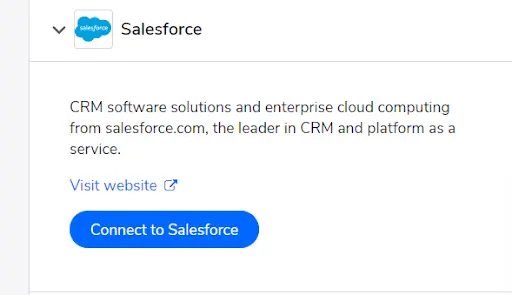
If you are not already logged into the Salesforce account, you will be prompted to log in. From there, you'll need to authorize the connection to the Pipelines.
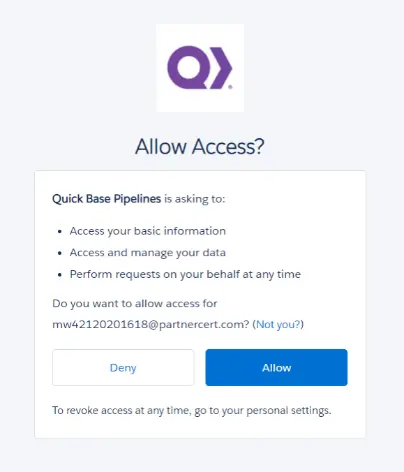
After a connection has been authorized the list of options for creating the pipeline will appear. These are similar to other pipeline actions and triggers for a Quickbase connection with one major difference.
When querying several objects, or a filtered single object, all queries must be written out in the SOQL format in order for the Salesforce org to properly read the data.
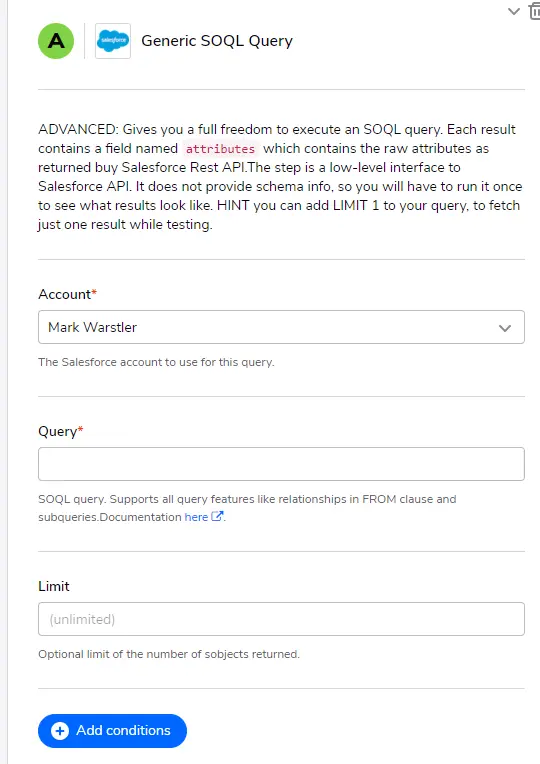
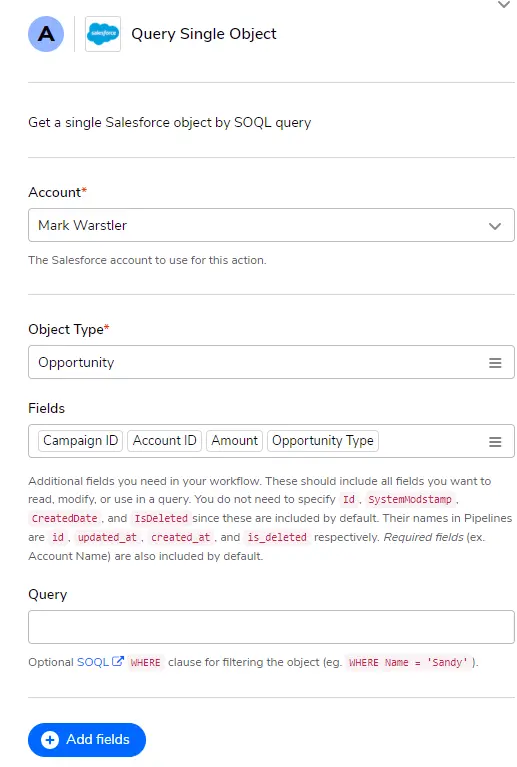
For more information about how to correctly write out SOQL queries, follow the links below!
- Salesforce Introduction to SOQL
- Salesforce API Calls SOQL
Once the proper queries have been declared, you are ready to go on into more steps of the Pipeline and configure nearly any kind of automation that you like!
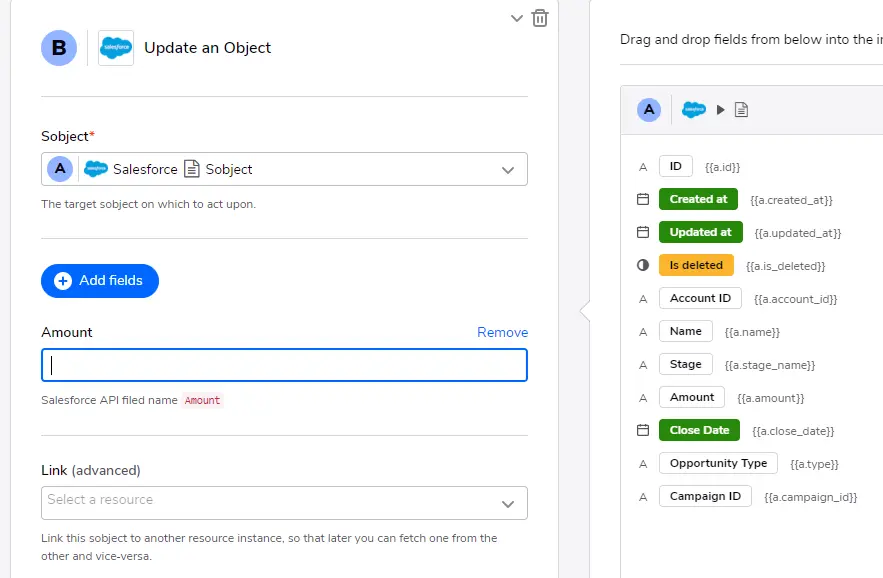
Why Use Quickbase Pipelines?
There is a multitude of possibilities on how to use Pipelines to streamline your workflow using Quickbase connected to your Salesforce org.
A good use case would be in using a Pipeline in conjunction with a Quickbase connected table that is getting data from a Salesforce org. The Pipeline could read the data and any updates from the connected table, then update the records in Salesforce accordingly.
Another example would be having a Pipeline that would automatically update any Knowledge articles about Salesforce into Quickbase as help files or training tips.
Being able to search records in both Salesforce and Quickbase just became much more efficient with Quickbase Pipelines.
- Author: Mark Warstler
- Email: mwarstler@quandarycg.com
- Date Submitted: 5/15/2020
Resources
© 2026 Quandary Consulting Group. All Rights Reserved.
Privacy Policy


